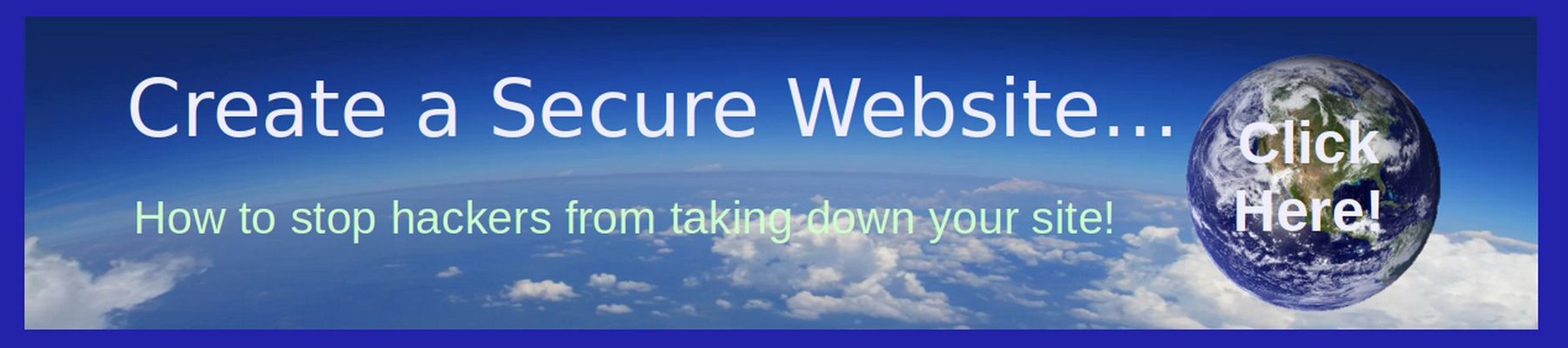#7 Post the Text Only version of your Article with the Joomla Article Manager
Create a New Article with the Joomla Article Manager & use JCE to Copy Paste the Text Only Article… Once your welcome images are loaded into the Media Manager, click on Content, Articles, New (or plus sign). This will take you to the Add New Article page. Give your new article a title such as Welcome to our Website!. For most articles, we will assign them to a category. But for the article we will set it as a Featured Article so it will display on our Home page.
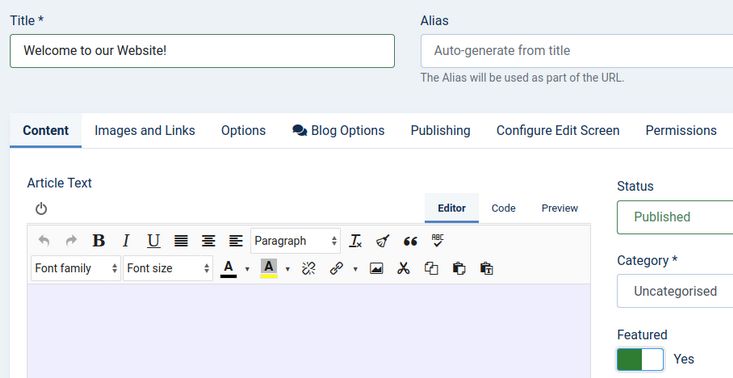
Then open the text only version of the Welcome articles folder on your HOME computer. Copy this article into your clipboard. Then, put your cursor in this Joomla Article Window and right click on Paste.
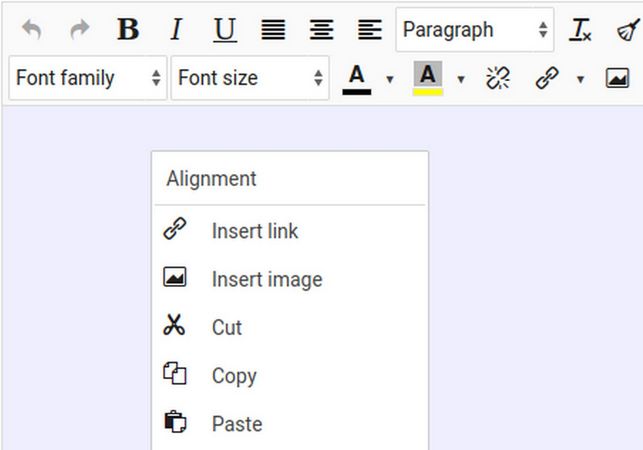
This brings up the JCE Editor Paste window. Put your cursor in this window and press Control +V on your home computer keyboard. This will paste the text into the Clipboard Window.
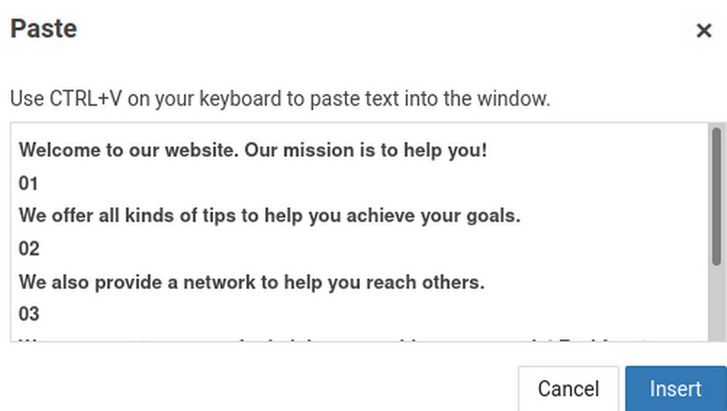
Then click on INSERT to paste the text into the workspace. Then select the text and change the font size to 14. Here is what the text will now look like in the workspace:
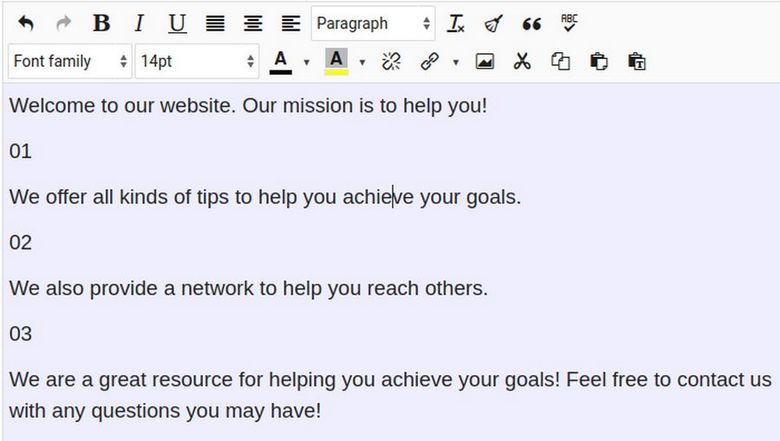
Save the Text Only Version of your Article.
After the text is in, but before adding images, it is a good idea to click SAVE. This is because only a limited about of information can be transmitted to the server with any given request. Now that we have posted the text only version of our article into the Article Manager, it is time to insert the images back in.