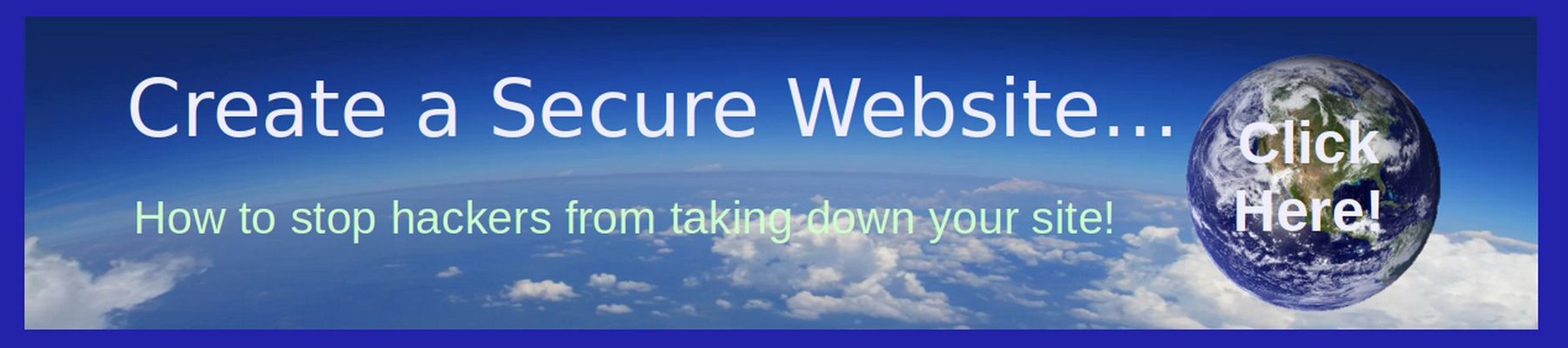2 Add Images to your Article
Below we have the same article only now we have added an image to match each sentence or paragraph:
Welcome to our website. Our mission is to help you!

We offer all kinds of tips to help you achieve your goals.
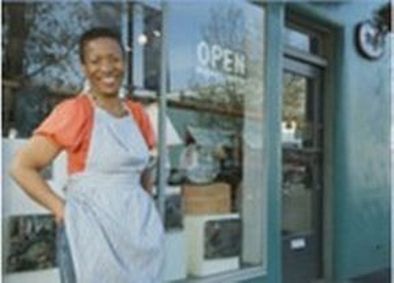
We also provide a network to help you reach others.

We are a great resource for helping you achieve your goals! Feel free to contact us with any questions you may have!
Why we recommend a lot of images
Most articles and web pages are simply a combination of text and images. A common problem with websites is that they contain too much text and not enough images. As a rule of thumb, there should be at least as much space taken up with images as there is with text.
Getting Images to Add to your Articles
In the above example, we wrote our first article, called Welcome to our Website. We had 3 images in this article. But where did they come from? The Internet is very visual. Take your time to find images which support your ideas. Use as many images as possible which show people and especially showing children. Charts, graphs and tables can also be copied as images. Images often convey much more information than text and help readers, and especially beginners, better understand the message you are trying to convey.
Use a Screen Capture tool to Capture Images
One way to get images for your articles and slide shows is to take them with a digital camera. Another is to capture images and screen shots from the Internet using a screen capture tool. In Linux, there is an excellent free screen capture tool called Flameshot.
Reduce the File Size of your images by compressing them
Before posting any images to the Internet, we will need to optimize them. The file size of a normal captured image is over 100KB. Once we are done writing our article and adding all of the images we want, assuming we are using Libre Writer, we can go through the article and right click on each image. Then click Compress. On the Compress Image screen, change the DPI from 300 to 150.
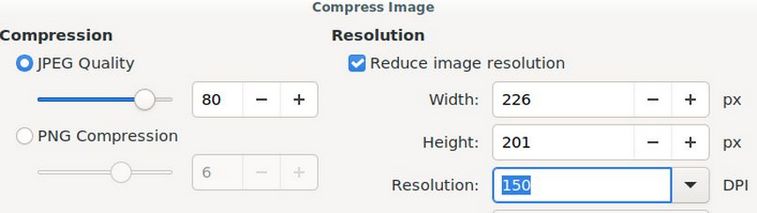
Then click OK. This will turn the image into a JPEG image and also reduce its file size for the web.